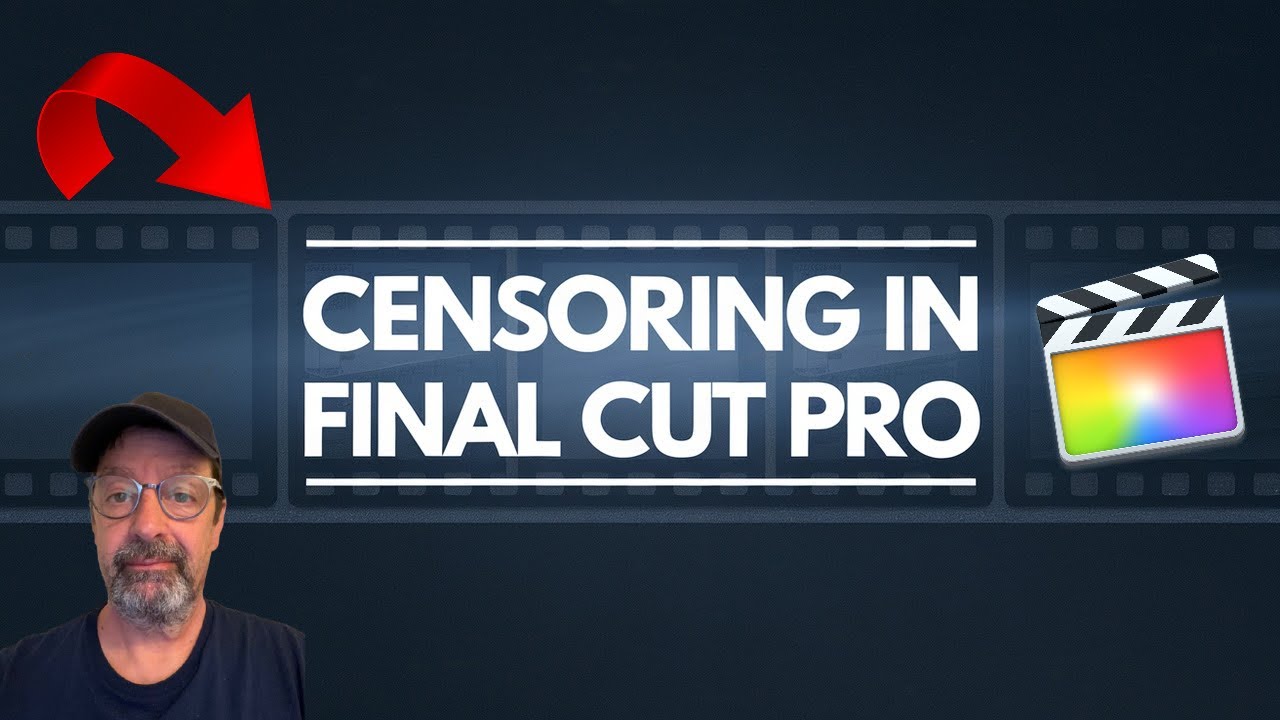
Introduction
Creating high-quality video content requires attention to detail, especially when it comes to censoring sensitive information. Whether it’s a swear word or a recognizable face in public, knowing how to effectively censor video footage is an essential skill for any video creator. In this guide, we’ll walk you through the process of censoring videos in Final Cut Pro with simple techniques that ensure your content remains professional and polished.
Why Censoring is Important for Video Creators
As content creators, we may encounter situations where certain elements of our footage are inappropriate or infringe upon someone’s privacy. Here are some key reasons to consider censoring your videos:
- Protect Privacy: Censoring faces and personal information preserves the privacy of individuals featured in your content.
- Maintain Professionalism: Removing or censoring inappropriate language can help maintain a professional tone in your video.
- Avoid Potential Backlash: Censoring sensitive topics or images can prevent negative reactions from viewers or legal repercussions.
With these reasons in mind, let’s dive into how you can easily censor your videos in Final Cut Pro.
Step 1: Pixelating Faces in Your Video
Pixelation is one of the simplest yet most effective ways to censor faces. To get started:
- Import Your Video Clip: Open Final Cut Pro and select the clip you wish to edit. Drag it down to the timeline.
- Add the Pixelate Effect: From the effects menu, search for the "Pixelate" effect and drag it onto your clip.
- Create a Shape Mask: With the clip selected, add a shape mask to define the area you want to pixelate. Adjust the mask to cover the person’s face or the sensitive information.
- Track the Motion: Click on the tracker tool, select “Analyze” to track the movement of the person in the frame. Once tracking is done, click “Done.”
- Adjust Pixelation Amount: Move the playhead back to the start of the clip and adjust the pixelation settings to your liking.
- Preview Your Edits: Play back the video to ensure the face is adequately pixelated throughout the scene.
This technique not only helps in protecting privacy but also ensures that the edit looks seamless and professional.
Step 2: Muting Offensive Audio
In addition to video censoring, managing audio is crucial. Here's how to mute specific audio parts:
- Detach Audio: With your clip selected, detach the audio by right-clicking and selecting “Detach Audio.”
- Select the Audio to Censor: Use the range selection tool to highlight the portion of the audio you wish to mute.
- Copy the Audio Range: Press Command + C to copy the selected audio range, then reduce the volume of the selected segment to zero.
- Paste Silence: Move to the next audio track and paste the copied audio (Command + V) in the same position.
- Apply Audio Effects: Go to the audio effects menu and search for "Test Oscillator". Drag this effect onto the muted audio clip. This will replace the unnecessary sound with a beep or silence.
- Check the Results: Preview the section to make sure the audio is muted effectively without disrupting the content.
Step 3: Combining Video and Audio Censoring
To effectively censor scenes that require both video and audio adjustments, you can combine the techniques above:
- Isolate Video and Audio: After muting the audio, use the blade tool (Command + B) to isolate both the audio and video segments that require censorship.
- Apply Pixelation: Drag the Pixelate effect to the video clip you isolated and repeat the masking and tracking process as previously described.
- Final Preview: Play the clip to ensure that both the visual pixelation and the muted audio blend seamlessly into your content.
Conclusion: Enhancing Your Editing Skills
By mastering these elementary censorship techniques in Final Cut Pro, you’re equipping yourself with the skills necessary to produce high-quality videos that respect the privacy of your subjects while enhancing your content's professionalism. These steps not only facilitate effective censoring but also streamline your editing workflow, making it easier to address sensitive content.
Whether you’re a novice filmmaker or an experienced creator, incorporating these methods will greatly improve the quality of your edits.
For more insights and advanced tips on video editing, be sure to explore other tutorials and resources available in our channel. We welcome your experiences with video and audio censoring in the comments below! Let's grow together as content creators!
No comments:
Post a Comment