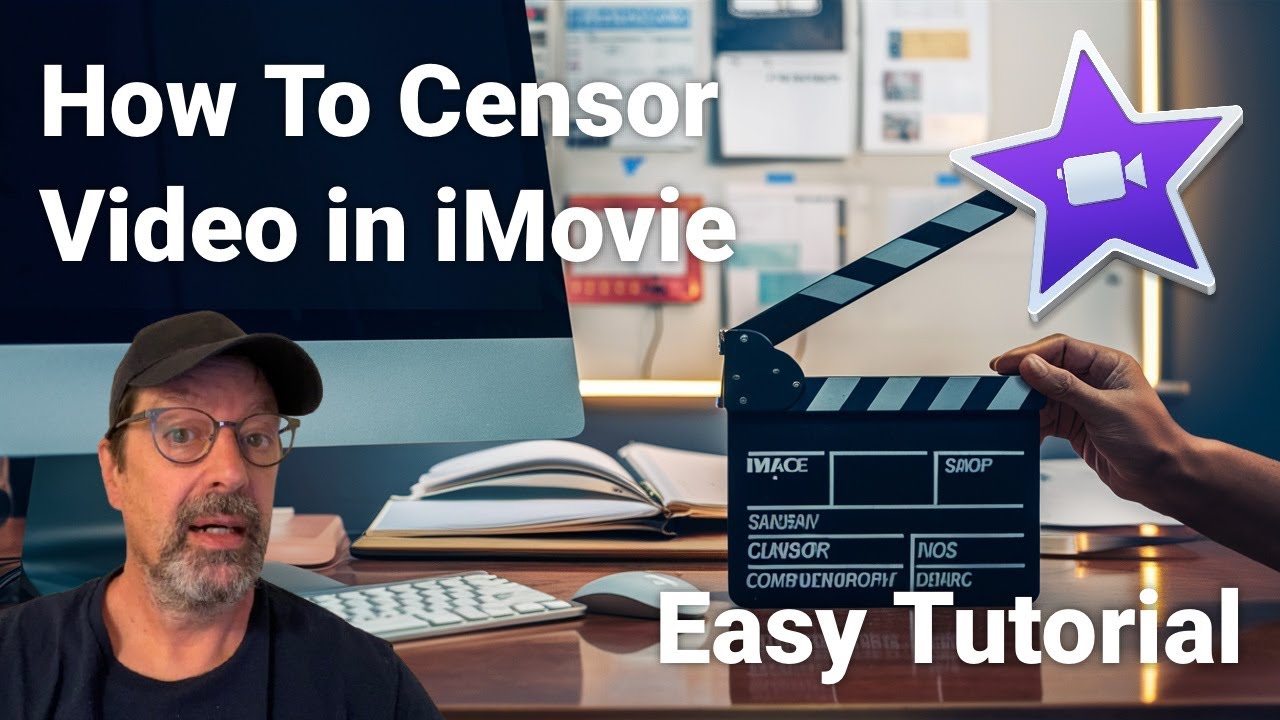
Introduction
In today’s digital age, video editing skills have become increasingly valuable. Whether you’re aiming to protect someone’s privacy, remove inappropriate content, or simply add a creative touch to your projects, knowing how to censor parts of your video is essential. While many video editing programs offer built-in tools for blurring or censoring, iMovie does not have this feature. However, with a few clever techniques, you can achieve the same results. This guide will walk you through the process step-by-step, ensuring your editing skills shine.
Why Censor Video?
Censoring video content can serve several purposes:
- Privacy Protection: Ensuring that individuals’ identities remain confidential in sensitive content.
- Content Moderation: Removing profanity or objectionable material that may not be suitable for all audiences.
- Creative Expression: Adding a creative flair to your video by incorporating interesting visual elements.
Understanding why and when to censor video effectively can enhance your storytelling and maintain the integrity of your content.
Overview of iMovie's Limitations
Before diving into the methods, it’s important to recognize a key limitation: iMovie does not feature a dedicated blur tool. This means you'll need to use overlays and other techniques to mask parts of your footage creatively. Thankfully, we have outlined straightforward methods to get around this limitation.
Step-by-Step Tutorial: Censoring in iMovie
Tools You’ll Need
- iMovie: Make sure you have the latest version installed on your desktop.
- Censor Image: Find a censor image (commonly used images are black rectangles or pixelated images) by searching online and downloading it.
Censoring Stationary Objects
Step 1: Import Your Video and Censor Image
- Open your iMovie project and select the video you want to censor.
- Drag the censor image onto your timeline above the video clip you want to censor.
Step 2: Access the Overlay Settings
- Click on the overlay settings, which can be found in the toolbar above your video timeline.
- Choose the "Picture in Picture" option.
Step 3: Configuring the Overlay
- Remove any dissolve effects by dragging the dissolve slider to zero.
- Position the censor image over the area you want to hide. Resize it as necessary.
Censoring Moving Objects
Censoring a moving object can initially seem more complicated, but by following these steps, you'll learn how to accomplish this with ease.
Step 1: Import Your Clips
- Open your video and select the clip containing movable objects.
- Again, drag your censor image onto the timeline above the relevant video.
Step 2: Crop and Position the Censor Image
- Trim the censor image to fit the scene by dragging the edges.
- Go back to the overlay settings and select "Picture in Picture".
- Remove the dissolve effect again and adjust the size as needed to cover the moving object you want to censor.
Step 3: Using Keyframes for Movement
- Click on the Keyframe Tool located in the overlay settings. This tool allows you to animate the censor image as the object moves.
- Add your first keyframe and position the image appropriately. Move the playhead forward in the timeline, reposition the censor image, and add another keyframe.
- Repeat this process: Continue adding keyframes and adjusting the image's position as needed until the object is fully covered throughout the clip.
Final Touches and Exporting Your Video
After censoring all necessary parts:
- Play the video from start to finish to ensure the censor job looks smooth. Adjust image sizes and keyframes if necessary.
- Once satisfied, export your video by clicking on the export button in iMovie and choosing your desired output settings.
Tips for Effective Censorship
- Choose Your Censor Image Wisely: Make sure it is easily recognizable and fits the context of your video. A black rectangle is often the most straightforward choice.
- Use Keyframes Wisely: When censoring moving objects, keep the keyframes consistent with the speed of movement to maintain a professional look.
- Preview Often: Regularly previewing your edits will help ensure everything looks seamless and satisfactory.
Conclusion
Censoring in iMovie can initially seem daunting without built-in features, but with these creative workarounds, you can easily mask parts of your videos to protect privacy, remove inappropriate content, or creatively enhance your footage. Whether it’s a static image or a moving object, now you have the steps and techniques to efficiently censor video content in iMovie.
Are you ready to take your editing skills to the next level? Don't forget to share your progress and experiences in the comments! If you found this guide helpful, subscribe to our channel for more amazing tutorials and tips. Happy editing!
No comments:
Post a Comment